TimeScreen: Full Screen Clock for Second Monitor & Projectors
Are you looking to enhance your workspace, presentations, or live streams with a dedicated and elegant time display? How do I display a clock on my screen efficiently and stylishly? TimeScreen offers the ultimate full screen clock solution, transforming any extra display into a focal point of productivity and aesthetic appeal. Say goodbye to cluttered desktops and hard-to-read clocks. Discover a seamless, customizable, and privacy-focused way to keep time, designed for professionals, creative minds, and diligent students alike. Ready to transform your screen? Experience TimeScreen now.
At TimeScreen, we believe that tracking time shouldn't be a distraction, but rather a tool that enhances your focus and professionalism. Our online time screen is engineered for simplicity and elegance, allowing you to instantly turn any browser window or entire screen into a beautiful, always-accurate clock. With diverse themes and privacy-first local storage for all your settings, TimeScreen is the smart choice for anyone needing a reliable desktop clock on an external display time.
Setting Up Your Full Screen Clock on a Second Monitor
Having a dedicated second monitor clock can dramatically improve your workflow and focus. Whether you're coding, designing, writing, or simply managing tasks, a clear, unobtrusive clock helps you stay on track without needing to minimize windows or check your phone. TimeScreen makes this setup incredibly straightforward, giving you a beautiful online clock that stays visible.
Extending vs. Duplicating Your Display for TimeScreen
Before you launch TimeScreen, consider how your second monitor is configured. For the best full screen clock experience, you'll typically want to extend your display rather than duplicate it.
- Extend Display: This option treats your second monitor as an additional workspace. You can drag the TimeScreen browser window onto this extended display, then activate full-screen mode, allowing your primary monitor to remain free for other tasks. This is ideal for professionals and students who need more screen real estate.
- Duplicate Display: This mirrors your primary screen. While you can use TimeScreen here, it means the clock will also appear on your main screen, which might not be what you want. This mode is more suitable for presentations where you want the audience to see exactly what's on your screen.
Once your display is configured, simply navigate to TimeScreen.org on your second monitor.
Maximizing TimeScreen's Full Screen Mode in Your Browser
For maximum visibility and impact, TimeScreen is thoughtfully designed. To get the most out of your screen clock:
-
Open TimeScreen: Launch your preferred web browser and go to the website.
-
Move to Second Monitor: If using an extended display, drag the browser window containing TimeScreen onto your second monitor.
-
Activate Full Screen: Look for the full-screen button (often an icon with four arrows pointing outwards) located at the bottom of the TimeScreen interface. Click this button to make the clock fill your entire screen. Alternatively, most browsers support F11 (Windows/Linux) or Command + Shift + F (Mac) for instant full-screen mode.
-
Customize: Use the intuitive settings to choose your preferred clock themes, including digital, flip clock, LED, or even cartoon styles. Adjust the 12/24 hour mode, show/hide seconds, and activate dark mode for reduced eye strain, especially during late-night work sessions.
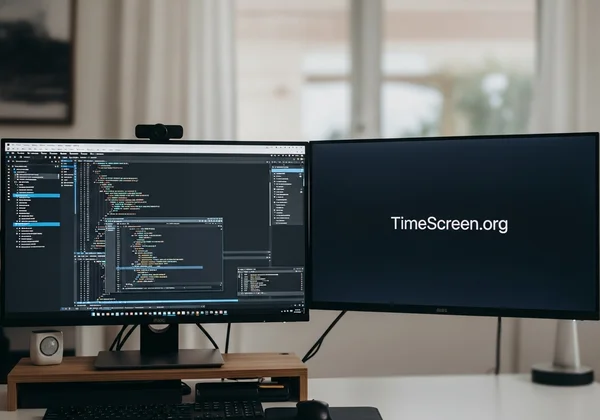
With this simple setup, your customizable clock remains prominent, empowering you to manage your time more effectively.
TimeScreen as Your Go-To Online Presentation Clock
For meeting facilitators and trainers like Linda, a reliable and highly visible online presentation clock is invaluable. TimeScreen provides a professional and distraction-free time display that keeps your meetings and training sessions running smoothly, ensuring everyone stays aware of the time limits.
Optimizing Visibility for Large Projector Screens
When displaying on a large projector screen, clarity and contrast are key. TimeScreen's minimalist design and customizable features make it an excellent large screen clock:
-
High Contrast Themes: Choose themes with strong contrast, such as the classic digital or LED, to ensure readability from a distance. The dark mode clock is also excellent for darker presentation environments, reducing glare and making the numbers pop.
-
Adjustable Size: While the clock automatically scales to fill the screen, ensure your browser zoom is at 100% (Ctrl+0 or Cmd+0) for optimal clarity on very large displays. TimeScreen ensures your display clock remains crisp regardless of screen size.
-
Minimalist Design: Avoid busy backgrounds or excessive elements. TimeScreen provides a clean interface that won't distract from your presentation content.

A large, clear clock helps manage expectations and keeps discussions on schedule.
Seamlessly Controlling Your Time Display During Meetings
During a live presentation, you need an online tool that works without a hitch. TimeScreen is incredibly easy to manage:
- Quick Settings Access: While in full-screen mode, subtly move your mouse to the bottom of the screen to reveal the quick settings bar. Here, you can toggle date visibility, switch 12/24-hour format, or change themes on the fly.
- Uninterrupted Display: Once full-screen, the time screen remains steadfast, preventing accidental clicks or pop-ups from interfering. This allows you to focus purely on your content and audience.
- Privacy First: No need to worry about sensitive meeting data. TimeScreen stores all your settings locally in your browser, not on our servers, ensuring your privacy and data security. This makes it a highly trusted solution for professional environments.
For a reliable and elegant time screen for meetings, explore today.
Elevate Your Stream with a Custom Background Clock
Creative professionals and streamers, like Jenna, understand the importance of aesthetics. Integrating a stream background clock can add a professional, stylized touch to your content, keeping your audience aware of the time in a non-intrusive way.
Choosing the Best Aesthetic Clock Theme for Your Stream
TimeScreen offers a variety of themes to match your unique streaming vibe or desktop aesthetic:
-
Flip Clock Online: The nostalgic flip clock online theme is incredibly popular for its vintage charm and clear, large numbers, perfect for a cozy study or retro gaming stream.
-
Digital & LED: For a sleek, modern, or tech-focused stream, the digital or LED themes provide a sharp, clean look.
-
Cartoon: Add a playful touch to your casual streams with the whimsical cartoon theme.
-
Customization: Experiment with themes, 12/24 hour settings, and dark mode to find the perfect match for your stream's visual identity. A customizable clock like TimeScreen allows for limitless creativity.
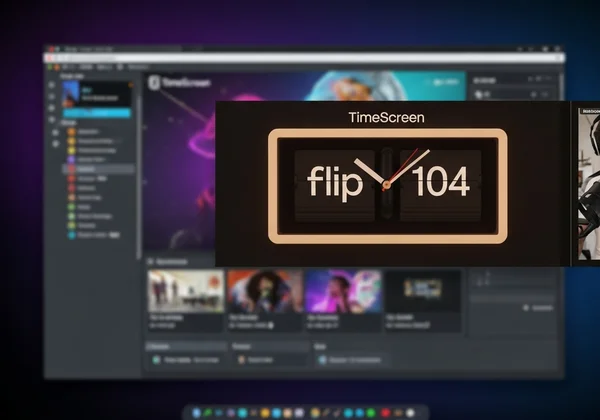
Your audience will appreciate the attention to detail and the functional elegance added by a well-chosen TimeScreen theme.
Integrating TimeScreen with Popular Streaming Software
Adding TimeScreen to your streaming setup is simple, regardless of your software:
- Dedicated Browser Source: Open TimeScreen in a separate browser window. On your second monitor, set it to full screen.
- Add as Window/Browser Capture: In OBS Studio, Streamlabs OBS, or similar software, add a "Window Capture" or "Browser Source" (if supported for specific browser types) and select the TimeScreen window.
- Cropping and Positioning: You can crop the source to just show the clock and position it strategically on your stream layout. This makes it a seamless clock for stream background.
- No Downloads: Since TimeScreen is an online clock, there's no software to download that might consume precious system resources or interfere with your gaming performance, unlike many desktop clock applications. This keeps your setup light and efficient.
It’s an efficient way to provide a realtime clock that blends perfectly with your stream's aesthetic.
Essential Tips for All External Display Time Users
Whether you're a student using it as a full screen clock for studying, a professional needing a presentation clock, or a streamer wanting a display clock on your second monitor, a few crucial tips will enhance your TimeScreen experience.
Always Remember to Save Your Clock Settings
This is perhaps the most important tip for any TimeScreen user. After you’ve tweaked your theme, time format, or any other setting, you MUST click the "Save Changes" button. This ensures your preferences are stored locally in your browser. Next time you visit TimeScreen.org, your personalized time screen will load automatically, exactly as you left it. Without saving, your changes will be lost when you close the tab or browser. This local storage emphasizes our commitment to your privacy, as we never store your personal settings on our servers.
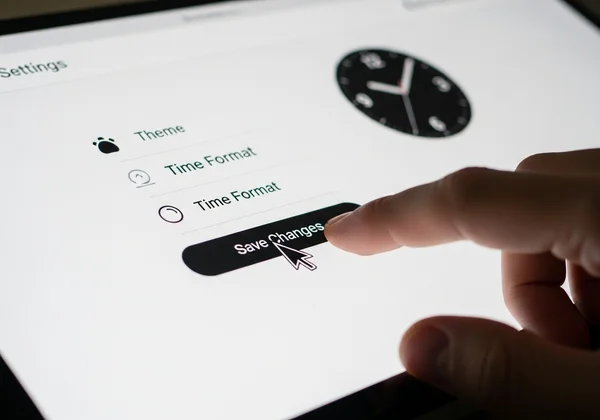
Troubleshooting Common External Display Issues
While TimeScreen is designed for ease of use, you might occasionally encounter common display issues not specific to our tool.
- "Clock not filling screen": Ensure your browser is in true full-screen mode (usually F11 or the full-screen button on the TimeScreen interface). Check your operating system's display settings to confirm your monitor is set to its native resolution.
- "Browser tab bar visible": Again, confirm full-screen mode. If the issue persists, try opening TimeScreen in a "private" or "incognito" window, which often removes some browser UI elements by default.
- "Time not accurate": TimeScreen pulls time from your device's system clock. Ensure your computer's date and time settings are correct and synchronized with an internet time server.
For any specific TimeScreen related questions, remember that our tool is designed to be intuitive and direct.
Transform Your Workspace with a Dedicated Time Screen
Time is a precious resource, and effectively managing it can significantly boost your productivity, professionalism, and focus. TimeScreen offers a free, simple, and stylish solution, turning any screen into a powerful online clock display. Whether you're enhancing your workspace, leading a meeting, or elevating a live stream, TimeScreen is crafted with your diverse needs in mind.
Ready to customize your ideal time display? Visit today and discover the elegance and simplicity that awaits.
Frequently Asked Questions About TimeScreen on External Displays
How do I display a clock on my second monitor?
Simply open TimeScreen on a web browser, drag the browser window to your second monitor (if extending your display), and then click the full-screen button on the TimeScreen interface or use your browser's full-screen hotkey (e.g., F11). For a customizable clock, be sure to use TimeScreen’s settings.
Can I get a fullscreen clock for my computer?
Absolutely! TimeScreen is designed to provide a full screen clock for any computer with a web browser. Just go to the website, customize your preferred theme (like the flip clock online or dark mode clock), and activate full-screen mode. It's a free and easy way to have a prominent time display.
Is there a free online clock with themes?
Yes, TimeScreen is a completely free online clock that offers a variety of beautiful and functional clock themes. You can choose from digital, flip, LED, cartoon, and analog styles, and customize settings like 12/24 hour mode and date display. Experience the rich options and customize your display clock today by visiting.