Full Screen Online Clock: Display Time on Any Device
In today's fast-paced digital world, keeping track of time should be seamless and elegant, not another distraction. Whether you're a student deep in a study session, a professional managing a presentation, or a streamer creating the perfect digital aesthetic, having a clear and accessible clock is crucial. How do I display a clock on my screen? This simple question often leads to clunky applications or system clocks that are too small and inflexible. What you need is a dedicated full screen clock that adapts to any device and any situation.
Meet TimeScreen – your free, minimalist, and highly customizable online tool that instantly transforms any screen into a beautiful, functional time display. It’s more than just a clock; it’s a dedicated time screen that respects your focus and your privacy. Forget about downloads or privacy-invasive apps. You can instantly access a clean, stylish, and always-accurate clock right from your browser. Ready to see how it works? You can try our online clock right now.
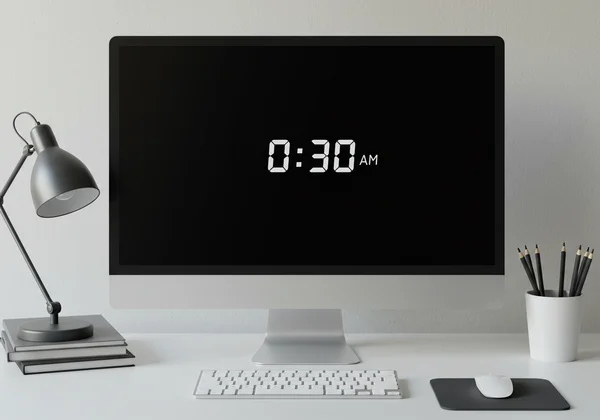
Setting Up Your Full Screen Online Clock
What truly sets TimeScreen apart is its simplicity. For most users, the primary goal is to have a large, clear clock on their main computer screen. This tool makes the process incredibly straightforward, whether you're using a powerful desktop rig or a portable laptop for your daily tasks.
How to Display a Clock on Your Desktop or Laptop
Getting a functional desktop clock has never been easier. There are no installations or complicated setups required. The entire experience is browser-based, making it universally accessible.
- Visit the Website: Simply open your preferred web browser (like Chrome, Firefox, or Safari) and navigate to the website. The moment the page loads, a stylish
realtime clockwill appear with the default theme. - Enter Full Screen: Look for the full-screen icon at the bottom of the page. A single click will expand the clock to fill your entire display, removing all browser distractions and creating a focused environment.
This instant access is perfect for anyone who needs a quick and reliable time display without any fuss. It’s an ideal solution for students like Mark, who want to turn their laptop into a distraction-free study tool.
Maximizing the Full Screen Browser Clock Experience
To make your full screen browser clock even more accessible, here are a few expert tips. For one-click access, bookmark the TimeScreen homepage in your browser. You can even drag the bookmark to your toolbar for an instant time display whenever you need it.
For a truly immersive experience, most browsers support a native full-screen mode, typically activated by pressing the F11 key (or Fn + F11 on some laptops). This hides the browser's address bar and tabs completely, dedicating every pixel of your screen to the clock. This feature is perfect for creating a dedicated screen clock for monitoring time during focused work sprints or creative projects.
Expanding Your Digital Workspace: Clock for Second Monitor & Projectors
For many professionals and creatives, a single screen is not enough. TimeScreen truly shines in multi-monitor setups, proving to be the perfect clock for a second monitor display or large-scale projections during meetings and events. This versatility addresses the needs of users like Jenna, the streamer, and Linda, the meeting facilitator.
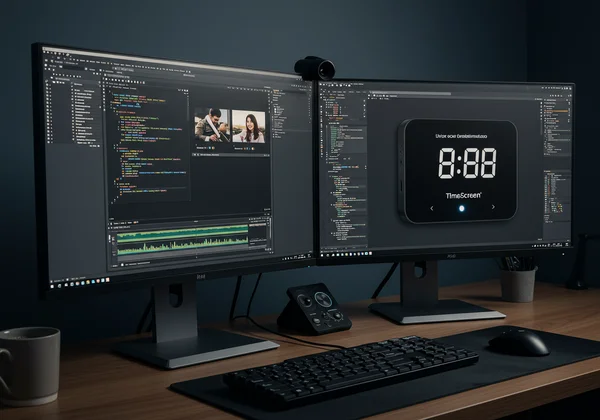
Seamless Setup for External Displays
Wondering how to put a clock on your second monitor? The process is effortless. Once you have the online clock open in a browser window on your main screen, simply click and drag that window over to your desired external displays. Once it’s on the second monitor, click the full-screen icon.
That's it. You now have a dedicated, stylish time screen running independently, freeing up your primary monitor for your main tasks. This is invaluable for streamers who want to display a cool, themed clock for their audience without sacrificing screen real estate, or for programmers who want a persistent time reference while they code.
Tips for Presentations & Large Screens
When using a clock for presentations, clarity is key. Your audience needs to see the time at a glance from across the room. We recommend choosing a high-contrast theme, such as the classic Digital or bold LED styles, which are easily readable on projectors and large TV screens.
Before your meeting or event begins, set up the display clock on the projector. Customize it to show the 12/24 hour format and date if needed, then click "Save Changes" to lock in your preferences. This professional touch helps you and your attendees stay on schedule, ensuring your presentation runs smoothly.
Your Time Screen on Tablet & Mobile
Your need for a clear time display doesn't stop at your desk. TimeScreen is fully responsive, making it an excellent time screen on tablet and mobile devices. Whether you’re using an iPad as a kitchen timer or an old smartphone as a dedicated bedside clock, our tool adapts perfectly.
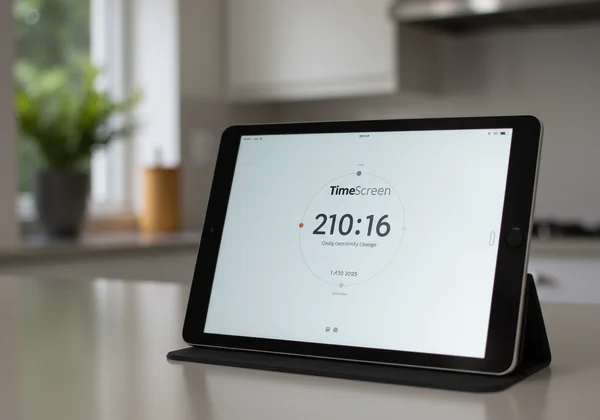
Optimizing TimeScreen for Portable Devices
On portable devices, the browser-based nature of TimeScreen means there’s nothing to download from an app store. Simply open your mobile browser and go to the site. The interface is optimized for touch, allowing you to easily access settings and switch to full-screen mode.
For an even more integrated experience, use your browser's "Add to Home Screen" feature. This creates an icon on your device's home screen that launches the online clock directly, making it feel just like a native app. It's a lightweight and secure way to repurpose old devices into useful timekeepers.
Accessing Your Online Clock for Mac & Other Operating Systems
Because TimeScreen is a web tool, it is platform-agnostic. It doesn't matter if you're looking for an online clock for Mac, Windows, Linux, or ChromeOS. As long as your device has a modern web browser, you have access to a fully functional and customizable clock.
This eliminates compatibility concerns and ensures a consistent experience across all your gadgets. The settings you save are stored locally in your browser, so your customized clock will be waiting for you the next time you visit the site on that same device and browser.
Customizing Your Display & Ensuring Privacy
Beyond its universal accessibility, TimeScreen stands out for its deep customization options and unwavering commitment to user privacy. You can tailor the look and feel to match your style while resting assured that your preferences are kept private.
Personalizing Themes, Formats, and Dark Mode
A clock should be functional, but it can also be an expression of your personality. Do you prefer the retro-cool of a flip clock online? Or perhaps the bold, futuristic look of an LED display? TimeScreen offers a variety of unique clock themes to match any aesthetic.

Beyond themes, you can fine-tune every detail. Switch between 12-hour and 24-hour formats, show or hide the date and seconds, and enable the popular dark mode clock for reduced eye strain during late-night study or work sessions. After making your selections in the Settings menu, just remember to click "Save Changes" to apply them. You can check out the themes and see which one fits you best.
The Local Storage Advantage: Your Data, Your Control
In an era of data collection, TimeScreen takes a firm stand on privacy. All your customization settings are saved using local storage. This means your preferences—your chosen theme, format, and colors—are stored directly on your own computer within your browser. They are never sent to our servers.
We don't know who you are, and we don't track your choices. This privacy-first approach builds trust and ensures your digital space remains your own. This is a significant advantage over many other online tools and desktop apps that might collect your data. Your clock, your screen, your privacy.
Turn Any Screen into Your Perfect Time Display
Whether it's for a student's focused study, a presenter's clear display, or a designer's organized setup, TimeScreen offers a universally simple, stylish, and secure solution. It empowers you to transform any browser-enabled device into a dedicated, distraction-free time display. With rich customization and a privacy-first design, you'll find it to be an indispensable online clock.
Stop settling for tiny, inflexible system clocks. Take charge of your time and elevate your screen's aesthetic. Explore TimeScreen today and discover the perfect blend of form and function.
Your Questions About TimeScreen on Any Device Answered
How do I display a clock on my screen using TimeScreen?
It's incredibly simple. Just open your web browser and go to the TimeScreen website. A clock will appear instantly. To remove distractions, click the full-screen icon at the bottom of the page to have the clock fill your entire screen.
Can I get a fullscreen clock for my computer with TimeScreen?
Yes, absolutely. TimeScreen is designed to be a fullscreen clock for my computer. After visiting the site, one click on the full-screen button is all it takes. For a more immersive view, you can also use your browser's native full-screen mode by pressing F11.
How do I put a Time Screen clock on my second monitor?
To get a clock on your second monitor, open our time screen in a browser window. Then, simply drag that browser window from your primary display over to your second monitor. Once it's there, click the full-screen icon to make it a dedicated time display.
Is there a free online clock with various themes available?
Yes. TimeScreen is a completely free online clock with themes like Flip, Digital, LED, Comic, Analog, and more. You can easily switch between them in the Settings menu to find a style that perfectly matches your desktop or workspace aesthetic.
How can I customize my online clock display on TimeScreen?
You can customize my online clock through the "Settings" menu. There, you can change the theme, switch between 12/24 hour formats, choose to show or hide the date and seconds, and activate dark mode. Remember to click the "Save Changes" button to apply and store your preferences locally in your browser.