Customize Your Time Screen: Master Online Clock Settings
Tired of the generic, uninspired clock tucked away in the corner of your screen? It’s time to transform your digital workspace from mundane to magnificent. A standard clock tells time, but a personalized time screen enhances your focus, matches your aesthetic, and creates a distraction-free environment. How to customize an online clock? Discover how this powerful online clock empowers you to create a personalized display tailored to your unique style and needs. Say goodbye to dull system clocks and hello to ultimate customization when you start your design.
Setting Up Your Customizable Online Clock
The beauty of this online clock lies in its simplicity and immediate utility. From the moment you arrive, you’re greeted with a functional and elegant clock. The interface is so intuitive, it requires no learning curve. This tool is designed for instant use, but its true power is unlocked when you dive into the settings. Let's walk through the seamless process of making this online clock truly yours.
Instant Access & Essential Controls
Upon visiting the TimeScreen.org homepage, your display instantly becomes an instant clock. There’s no setup, no registration, and no friction. Along the bottom of the screen, you'll find a sleek, intuitive control panel with essential one-click functions.
- Full Screen: Instantly expand the clock to fill your entire display, perfect for presentations, study sessions, or a dedicated clock monitor.
- Show/Hide Date: Toggle the date on or off for a cleaner, more minimalist look.
- 12/24 Hour Toggle: Switch between standard and military time with a single click.
- Theme Switcher: Quickly cycle through the various aesthetic themes to find one you like.
- Settings: The gear icon opens the door to deep customization.
These basic controls are designed for quick adjustments, allowing you to tailor your view in seconds without interrupting your workflow.

Navigating the Full Settings Menu
Ready to fine-tune your display? Clicking the "Settings" (gear) icon reveals the central hub for all your customization needs. This options panel is neatly organized and simple to navigate, making your clock setup a breeze. Here, you can adjust everything from the clock's style and format to more granular details like displaying seconds. Everything you need to personalize your experience is located right here in this simple menu.
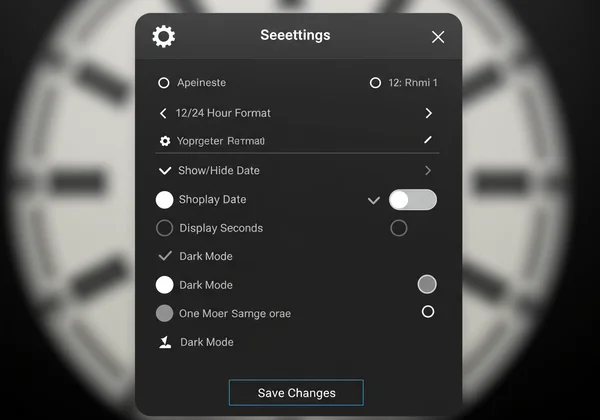
Exploring Diverse Time Screen Themes & Styles
A clock shouldn't just be functional; it should be an extension of your personality and workspace. This time screen excels by offering a curated selection of time screen themes that go far beyond simple color changes. Whether you're a streamer like Jenna looking for an aesthetic desktop clock or a student like Mark needing a clear display, there's a style for you. The right theme can transform your screen from a simple utility into a design element.
Discovering Unique Visual Themes (Flip, LED, Digital & More!)
Forget boring system fonts. This tool offers a variety of rich clock styles to match any mood or setup. Each theme has been crafted to provide a distinct visual experience, allowing you to find the perfect match for your screen.
- Flip Clock: Embrace a retro clock vibe with this classic design. The satisfying animation of numbers flipping over is perfect for those who appreciate vintage aesthetics.
- LED Clock: Get a bright, bold, and ultra-readable display reminiscent of classic digital alarm clocks. It's clear from across the room, making it ideal for meeting rooms or workshops.
- Digital & Simple Styles: For the minimalists, these themes offer clean lines and modern typography, ensuring time is displayed without any visual clutter.
- Comic Theme: Add a touch of fun and personality to your screen with a playful, hand-drawn look. It's one of the most unique aesthetic themes available.
- Analog Clock: For those who prefer a traditional face, the analog theme provides an elegant and timeless way to view the time.
Explore these options on the free screen clock to see which one fits you best.
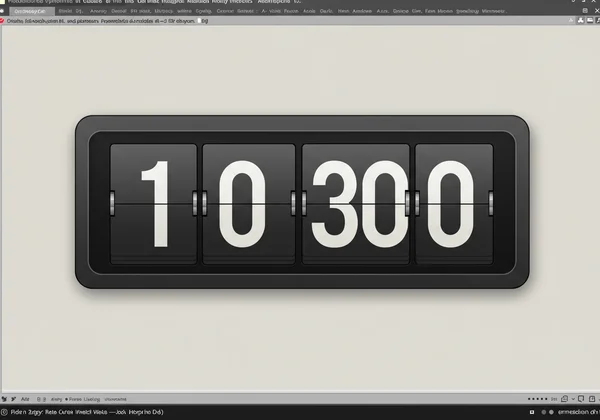
Choosing the Perfect Theme for Your Workspace or Mood
The best theme depends entirely on your context. Proper theme selection can boost productivity and enhance your environment. Here are a few suggestions based on different needs:
- For Focused Work or Studying: The "Simple" or "Digital" themes in dark mode are the best clock for focus. They minimize distractions and reduce eye strain during long sessions.
- For Streaming or Creative Desktops: The "Flip" or "Comic" themes add a strong visual element that can complement your stream's overlay or desktop wallpaper.
- For Presentations or Public Displays: The "LED" theme offers maximum readability, ensuring everyone in the room can see the time clearly.
Mastering Online Clock Settings for Your Ideal Display
Once you've chosen a theme, it's time to perfect the details. The online clock settings available here give you granular control over how time and date information is presented. These small adjustments are key to creating a display that feels perfectly integrated into your workflow, whether you need precision for a task or simplicity for focus.
12/24-Hour Formats & Date Display Options
Your preference for time and date display is fundamental. In the settings menu, you can easily switch your clock format between the 12-hour AM/PM system and the 24-hour format used by many around the world. Furthermore, you have the option to show or hide the current date. Having the date on screen can be incredibly useful for planning and scheduling, but hiding it can create a more minimalist and focused time-telling experience.
Showing Seconds for Precision or Minimalism
Do you need to track time down to the second? The option to display seconds is perfect for timing tasks, monitoring server clocks, or simply for those who appreciate having the most precise time available. On the other hand, hiding the seconds can create a calmer, less frantic display. This simple toggle lets you decide: do you need every second, or prefer a calm, minimalist display? Tailor the clock to your day.
Embracing Dark Mode for Comfort & Focus
In today's screen-centric world, eye comfort is paramount. The dark mode clock feature is a game-changer for anyone working late at night or in low-light environments. It inverts the color scheme to reduce glare and minimize blue light exposure, which can help lessen eye strain and improve focus. For students and professionals spending hours in front of a screen, this feature isn't just an aesthetic choice—it's an ergonomic one. Try dark mode during your next late-night session.
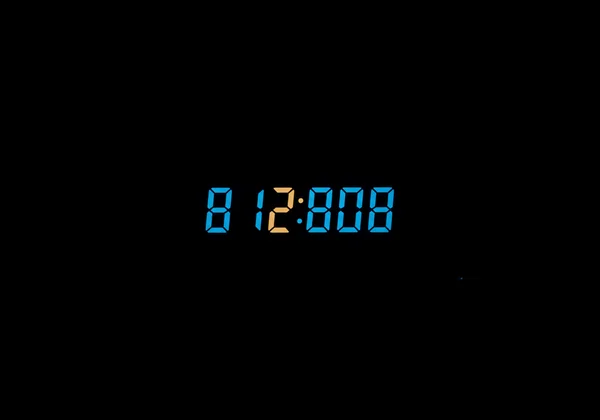
Personalize Your Clock: Beyond the Basics & Privacy First
The final steps to perfect your setup involve understanding two key features that define the Time Screen experience: saving your settings and appreciating the privacy-first approach. When you personalize clock settings, you want them to stick. This tool ensures your preferences are remembered without compromising your data, setting it apart from many other online utilities.
Always Save Changes for a Consistent Experience
This is the most important step in the entire process. After you've perfectly configured your clock's theme, format, and other options, you must click the "Save Changes" button. Because this screen clock stores your preferences directly in your browser, this action is what commits them to memory. Skipping this step means your settings will revert to default on your next visit. Taking a moment to save clock settings ensures a persistent display and a seamless experience every time you open the site.
Why Your Settings Are Stored Locally (Privacy & Trust)
In an age of data collection, online privacy matters. This online clock is built on a foundation of trust. Unlike other services, it doesn't store your preferences on a server or track your choices. All your settings are saved locally in your browser's storage. This local storage approach means your data is yours alone. The site doesn't know what theme you prefer or what format you use. This commitment to privacy ensures you can use this powerful tool with complete peace of mind.
Your Custom Time Screen Awaits: Focus, Style, and Privacy Combined
You're now ready to transform any screen into a perfectly tailored, stylish time display. With the aesthetic themes, intuitive settings, and crucial save feature, you can create a distraction-free environment that works for you. Our blend of deep customization, ease of use, and strong privacy commitment truly makes this the ultimate online clock for your needs.
Ready to take control of your time display? Create your perfect time screen now and discover a more focused and beautiful way to watch the hours go by.
Frequently Asked Questions About Time Screen Customization
How to display a full screen clock?
It's incredibly simple. Just navigate to the TimeScreen.org homepage, and a full-featured display clock will appear instantly. From there, you can use the on-screen controls to enter full-screen mode, change themes, and adjust settings to your liking. No installation or registration is required.
Is this a free online clock with diverse themes?
Yes, it is completely free to use. The platform offers a variety of unique themes, including Flip, LED, Comic, Analog, and several minimalist digital styles. You can switch between these clock themes at any time to match your mood, aesthetic, or professional needs.
How can I customize my display settings?
To customize your display, click the "Settings" (gear) icon on the main screen. This will open a menu where you can adjust the clock format (12/24 hour), toggle the date and seconds, and switch to dark mode. Remember to click "Save Changes" to keep your preferences for your next visit.
Can I get a full screen clock for my computer?
Absolutely. This online clock is designed to be a perfect full screen clock. Simply click the "Full Screen" icon in the bottom control panel. This will expand the clock to fill your entire monitor, creating a dedicated, distraction-free time display ideal for studying, presentations, or as a background on a second monitor.